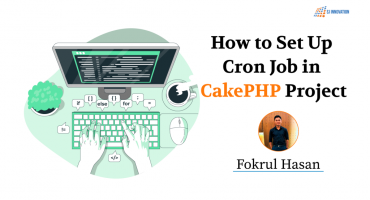Use of Drush to Export/Import Drupal Site Configurations
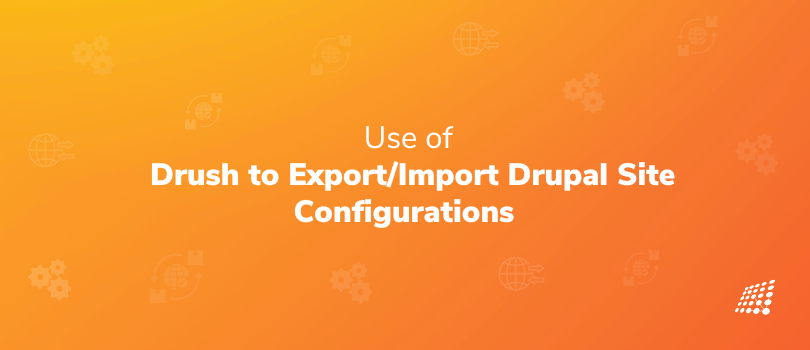
If you're a Drupal developer or administrator, you know that handling site configurations can be a time-consuming and complex process. But fear not, Drush is here to the rescue. Drush, also known as The Drupal Shell, is a command line tool that allows access to common Drupal features and tasks via the command line. In this comprehensive guide, we'll dive into the incredible functionality of Drush and how it can empower you to export and import Drupal site configurations with unparalleled ease.
Why Drush?
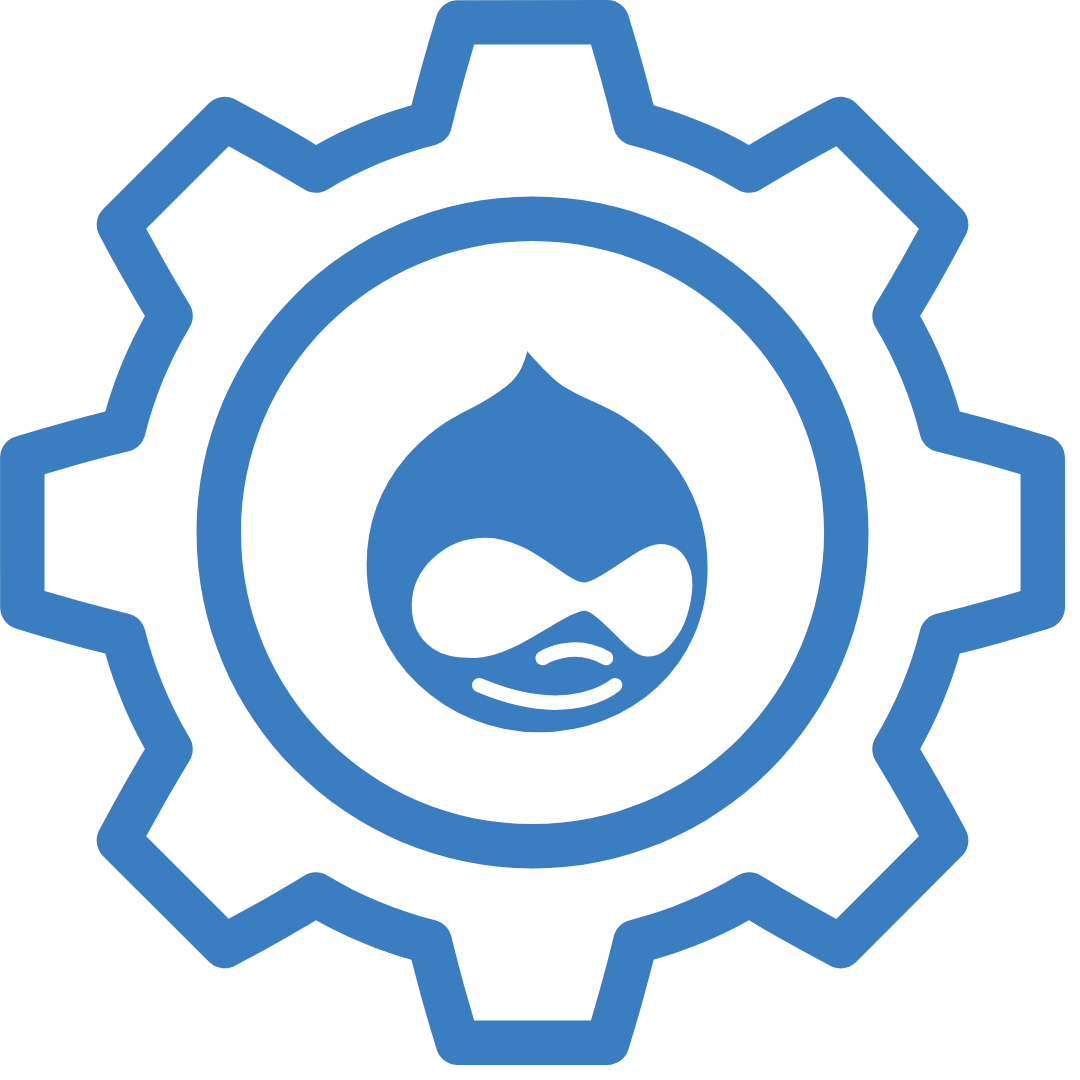
The Drupal community is no stranger to the wonders of Drush. With its command-line interface, Drupal Drush empowers developers and administrators to perform various tasks efficiently and effectively. From managing modules and themes to clearing caches and running database updates, Drush is a superhero in the Drupal world. But its true power lies in its ability to export and import site configurations, revolutionizing the way Drupal sites are managed.
Drush Configuration Export: Your Ticket to Site Replication
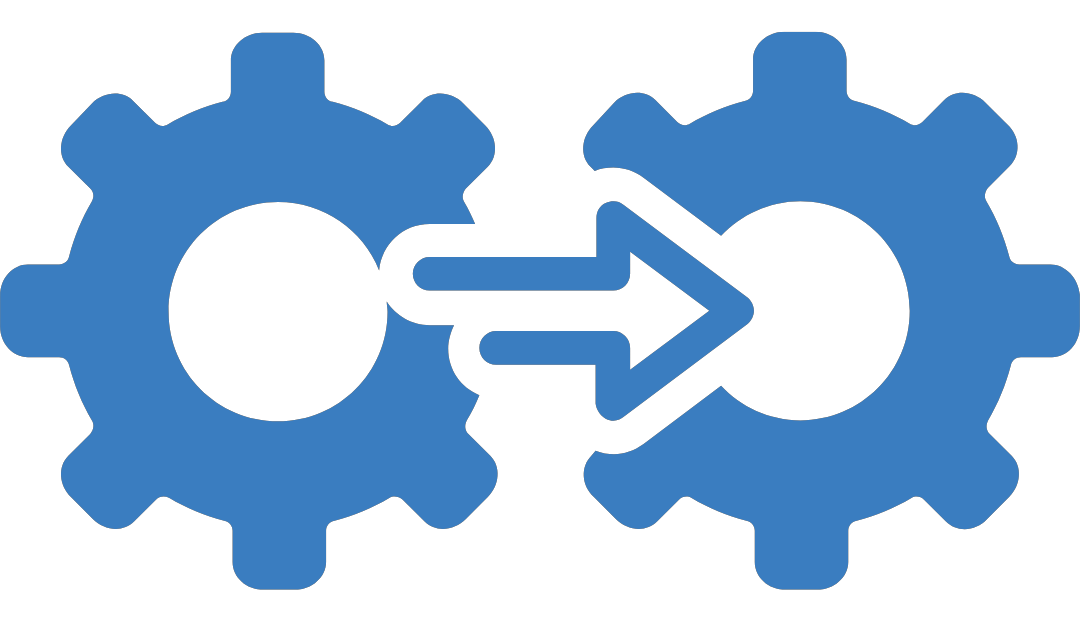
Now let’s move on to Drupal Drush configuration!
One of the features of Drush is the ability to export and import Drupal's site configuration. Have you ever faced the daunting task of replicating a Drupal site's configuration across multiple environments? Fear not, for Drush has got your back! With a single command, Drush allows you to export the site configurations into a concise and portable format. This enables you to effortlessly transfer configurations from one environment to another, eliminating the need for manual configuration replication and reducing the chances of errors or inconsistencies.
Drush Configuration Import: Seamlessly Transfer Configurations
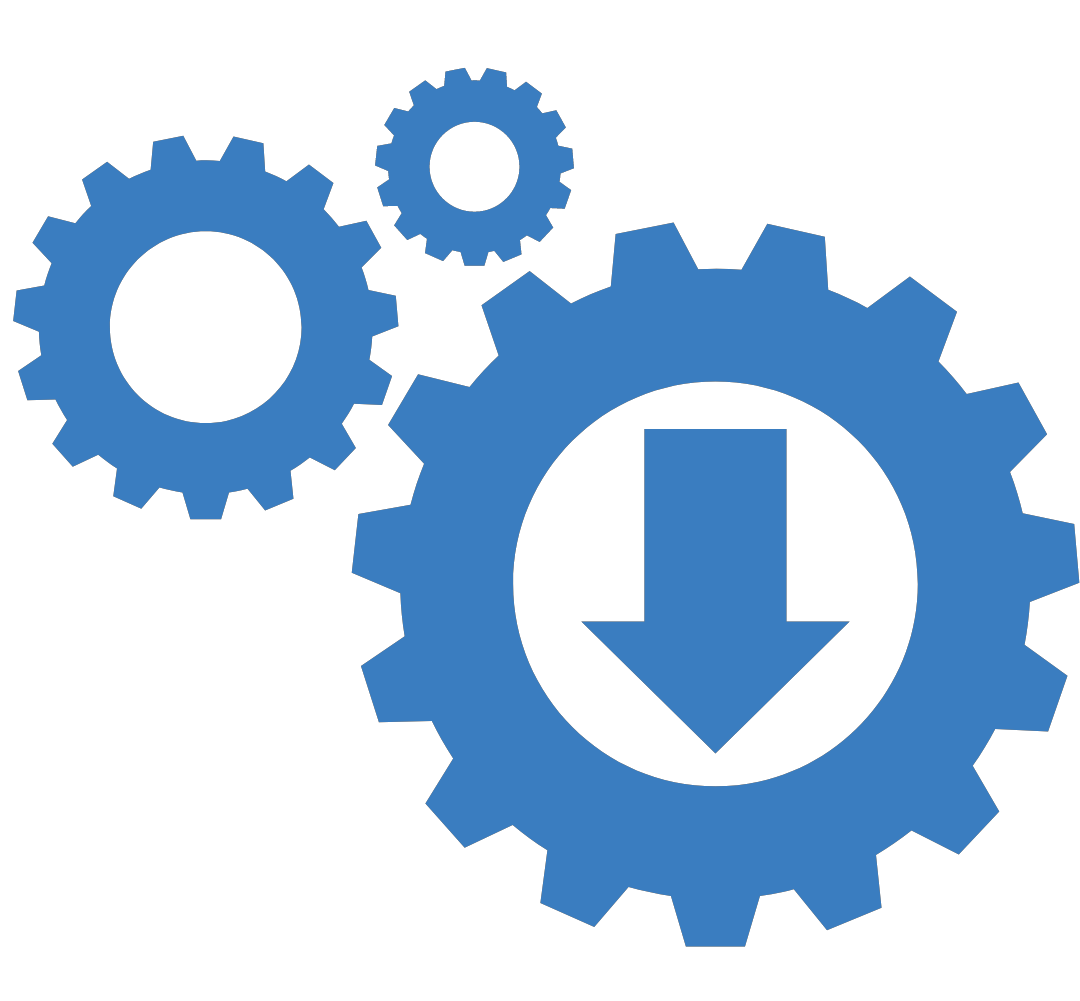
Once you've exported the configurations using Drush, the next step is to import them into your desired Drupal environment. Drush makes this process a breeze by intelligently applying the exported configurations, ensuring a seamless transfer of settings, modules, themes, and more. With Drush as your ally, you can say goodbye to the tedious and error-prone manual configuration setup.
Let us see how can we make use of the drush commands to export and import the configurations:
Export the Configuration:
Once you have made changes to the site structure like creating of content types, fields, installation of modules, etc leads to changes in the drupal’s site configurations.
To Export these configurations and sync it with the config synchronization directory, these can be done using commands provided by drush.
Here are the steps given below:
1. Run the following command: drush cex
2. This command will show the list of configurations that will be exported to the active config synchronization directory. Types “yes” to proceed
3. Configurations will be exported and moved to the config/sync directory
Import the Configuration:
If you need to transfer the configurations from one environment to another, these can be done using the commands provided by drush.
Here are the steps given below:
1. Login to the drupal environment wherein you want to import the configurations
2. Run the following command: drush cim
3. This command will show the list of configurations that will be imported in your current environment. Type “yes” to proceed
4. The configurations will then be imported into the drupal website
Using these import and export commands you can easily transfer the site configurations from one Drupal environment to another with the same modules and content types as the source website.
So there you have it! Everything you need to know about Drush site configuration and the use of Drush to export or import Drupal site configuration. To know more about Drush commands and Drupal website services, call our Drupal experts!

Why CRM is important